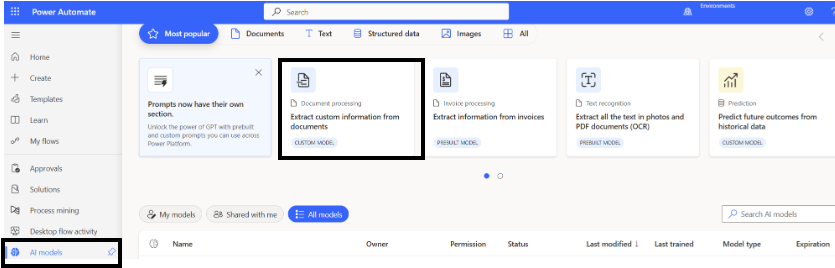Using Power Automate’s Built In AI Builder Functions for Document Processing
Power Automate and AI Builder
Microsoft Power Automate is a tool designed to streamline workflows by automating repetitive tasks across a wide range of business applications. AI Builder, an integral part of Power Automate, brings artificial intelligence capabilities within reach of business users and IT professionals, enabling them to enhance their processes. Among AI Builder’s most impactful features is Document Processing, which leverages AI to extract information from documents.
What is Document Processing?
Document Processing is a solution that uses AI to read, analyze, and extract data from various document types, such as invoices, receipts, contracts, and forms. By automating data extraction, businesses can reduce manual data entry, minimize errors, and accelerate workflows. This not only saves time but also allows employees to focus on higher-value activities.
The benefits of Document Processing include increased operational efficiency, improved data accuracy, and the ability to scale document management as your business grows.
Key Features of AI Builder Document Processing
Automated Data Extraction: Quickly and reliably pull structured data from documents such as invoices, purchase orders, and receipts.
Support for Multiple Document Types: Handles PDFs, images, and scanned files, making it versatile for various business scenarios.
Custom Model Training: Allows users to train AI models on their own document layouts for maximum accuracy. This is useful for documents with multiple pages and documents that don’t fit with the pre-built models.
Seamless Integration: Easily connects with Power Automate flows and other Microsoft applications, such as SharePoint, Dynamics 365, and Microsoft Teams.
Prebuilt Models: Offers ready-to-use models for common documents that follow the same format.
Security and Compliance: Built on Microsoft’s secure cloud infrastructure, helping businesses meet their regulatory requirements.
How to Access Document Processing in Power Automate
Getting started with AI Builder Document Processing is straightforward. Here’s how you can access it:
Navigate to Power Automate and sign in with your Microsoft account.
In the left menu, select AI Builder.
Choose Document Processing from the list of available AI models.
Click Create custom model
Training a Document Processing Model: Step-by-Step Guide
Customizing a model for your specific documents ensures high data extraction accuracy.
Prepare Sample Documents: Gather several documents (PDFs or images; up to 20) that contain the data you want to extract/need to train the model on.
Choose document type:
Fixed template documents: works best with single page documents that all follow the same format.
General documents: for use on multi-page documents where you don’t necessarily need to extract every piece of data.
Invoices: single page invoices that follow the same format
Choose the information to extract: this is where you create tags that will be applied to the documents. Tags can be text, integers, dates, etc. If your document contains tables, you can create tables with the columns that are needed.
Tag documents: tag each uploaded document separately. upload your sample documents. Tag relevant fields, such as invoice number, date, total amount, or customer name. After all the documents are tagged, train the model. This will take at least 20 minutes.
Model Summary: shows the accuracy of the model and allows you to test a document against it.
A helpful tutorial is available from Microsoft.
Common Use Cases for Document Processing
Invoice Automation: Extract billing details from invoices and update accounting systems automatically.
Contract Management: Parse key clauses, names, and dates from legal documents for compliance tracking.
Receipt Tracking: Capture and categorize expenses from scanned or photographed receipts.
Form Processing: Digitize information from paper-based forms and feed it into databases or CRM systems.
Additional Resources and Helpful Links